Understanding the Basics: How Wi-Fi Hotspots Work
ACT Corp
AUGUST 12, 2024
How Wi-Fi Hotspots Work Wi-Fi hotspots work through the integration of software and hardware. The hardware and software of the device also affect how quickly and consistently the hotspot provides an internet connection. The hotspot device, which might be a router, a cell phone, or a specific hotspot unit, is essential.

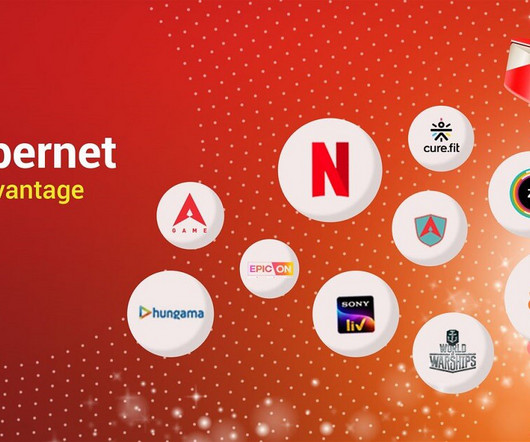










Let's personalize your content